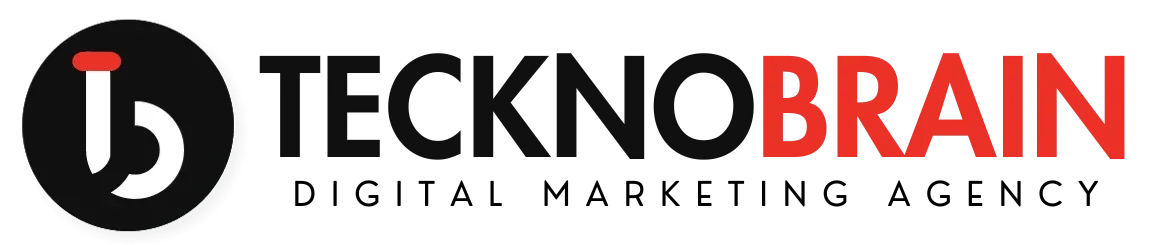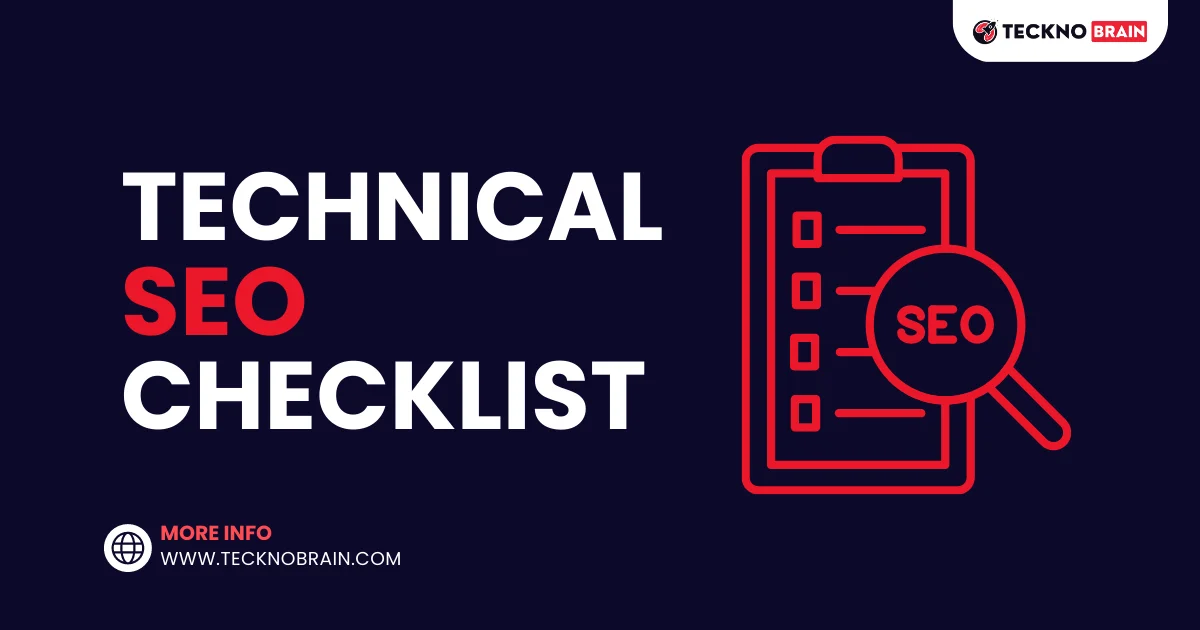Welcome to our “Technical SEO Checklist & Step-by-Step Beginners Guide.” If you’re looking to improve the search engine ranking of your website, you’ve come to the right place. Technical SEO involves optimizing the behind-the-scenes elements of your website in order to make it more easily discoverable and crawlable by search engines.
Table of Contents
In this guide, we’ll provide a comprehensive checklist of technical SEO best practices, as well as a step-by-step guide for implementing them on your website. We’ll cover everything from site architecture and crawlability to mobile optimization and content optimization. Whether you’re a beginner or an experienced SEO professional, our guide has something for everyone.
By following our expert advice and taking the necessary steps to improve your website’s technical SEO, you can drive more traffic to your site and improve your search engine rankings. So let’s get started!
Technical SEO Checklist for Beginners
- Find and Fix Broken Images
- Find and Fix Broken Links
- Find and Fix Duplicate H1 Heading
- Find and Fix CSS Error
- Find and Fix JavaScript Error
- Find and Fix HTML Error
- Find and Fix Theme UI/UX
- Find and Fix Mobile Friendly Error
- Use Schema
- Set Sitemap
- Set Robots.txt
- Set Analytics
- Set Google Search Console
- Set Canonical Tag
- Index Issue
- Find and Fix 404 Pages
- Set Redirect Pages
- Set Metadata Box
- Set Site Menu
- Set Site Structure
- Set Permalinks
- Find and Fix Orphan Pages
- Find and Fix thin Content Pages
- Speed Up Your Website
- Use Twitter Card
- Use OG Tag
- Images ALT tags
Read More: Is Ai Generated Content Good for SEO
1. Find and Fix Broken Images
Broken images on a website can be a major issue, as they can negatively impact the user experience and potentially harm the website’s search engine rankings. A broken image is an image that is not displayed correctly on a webpage due to a problem with the image file or the image’s source URL.
To find and fix broken images on your website, you can use a tool like Google Search Console or a browser extension like Broken Link Checker. These tools will scan your website and identify any broken images that need to be fixed.
To fix a broken image, you will need to locate the source of the problem and take the appropriate action. If the image file is corrupt or missing, you will need to upload a new image file to your website or update the image’s source URL to point to the correct location. If the problem is with the image’s source URL, you may need to update the URL or check for any typos or mistakes.
It is important to regularly check for and fix broken images on your website to ensure that the user experience is not negatively impacted and to avoid any potential issues with search engine rankings.
2. Find and Fix Broken Links
Broken links, also known as “dead links,” are hyperlinks on a webpage that lead to a webpage that no longer exists or cannot be accessed. Broken links can be a major issue for websites, as they can negatively impact the user experience and potentially harm the website’s search engine rankings.
To find and fix broken links on your website, you can use a tool like Google Search Console or a browser extension like Broken Link Checker. These tools will scan your website and identify any broken links that need to be fixed.
To fix a broken link, you will need to locate the source of the problem and take the appropriate action. If the problem is with the link’s destination webpage, you may need to update the link to point to a new webpage or remove the link altogether. If the problem is with the link’s source URL, you may need to update the URL or check for any typos or mistakes.
It is important to regularly check for and fix broken links on your website to ensure that the user experience is not negatively impacted and to avoid any potential issues with search engine rankings.
3. Find and Fix Duplicate H1 Heading
The H1 heading, also known as the “main heading,” is the most important heading on a webpage and is used to indicate the main topic or purpose of the page. It is generally displayed as the largest or boldest text on the page and is used by search engines to understand the content of the page.
Having duplicate H1 headings on a webpage can be a problem, as it can confuse search engines and negatively impact the webpage’s search engine rankings. It is generally recommended to have only one H1 heading per webpage, as having multiple H1 headings can dilute the importance of the main heading and make it more difficult for search engines to understand the content of the page.
To find and fix duplicate H1 headings on your website, you can use a tool like Google Search Console or a website audit tool. These tools will scan your website and identify any pages with duplicate H1 headings.
To fix a duplicate H1 heading, you will need to locate the source of the problem and take the appropriate action. This may involve editing the webpage’s HTML code to remove the duplicate H1 heading or updating the webpage’s content to use a different heading for the main topic.
It is important to regularly check for and fix duplicate H1 headings on your website to ensure that search engines can accurately understand the content of your pages and to avoid any potential issues with search engine rankings.
4. Find and Fix CSS Error
CSS, or Cascading Style Sheets, is a language used to control the appearance and layout of webpage content. CSS is used to define the styles for elements like fonts, colors, and layout, and is typically stored in a separate file that is linked to the HTML of a webpage.
Errors in a webpage’s CSS can cause problems with the appearance and layout of the page, and can negatively impact the user experience. To find and fix CSS errors on your website, you can use a tool like a browser’s developer console or a website audit tool. These tools will scan your website and identify any pages with CSS errors.
To fix a CSS error, you will need to locate the source of the problem and take the appropriate action. This may involve editing the webpage’s CSS code to fix any syntax errors or updating the CSS to use the correct selectors and properties. You may also need to check for any issues with the CSS file’s link to the HTML of the webpage.
It is important to regularly check for and fix CSS errors on your website to ensure that the appearance and layout of your pages are correct and to avoid any potential issues with the user experience.
5. Find and Fix JavaScript Error
JavaScript is a programming language that is commonly used to add interactive elements and functionality to web pages. JavaScript is typically used to create things like forms, menus, and other interactive elements on a webpage.
Errors in a webpage’s JavaScript can cause problems with the functionality of the page, and can negatively impact the user experience. To find and fix JavaScript errors on your website, you can use a tool like a browser’s developer console or a website audit tool. These tools will scan your website and identify any pages with JavaScript errors.
To fix a JavaScript error, you will need to locate the source of the problem and take the appropriate action. This may involve editing the webpage’s JavaScript code to fix any syntax errors or updating the JavaScript to use the correct syntax and functions. You may also need to check for any issues with the JavaScript file’s link to the HTML of the webpage.
It is important to regularly check for and fix JavaScript errors on your website to ensure that the functionality of your pages is correct and to avoid any potential issues with the user experience.
6. Find and Fix HTML Error
HTML, or HyperText Markup Language, is the standard markup language for creating webpages. HTML is used to structure and format the content of a webpage and consists of elements that are represented by tags.
Errors in a webpage’s HTML can cause problems with the structure and formatting of the page, and can negatively impact the user experience. To find and fix HTML errors on your website, you can use a tool like a browser’s developer console or a website audit tool. These tools will scan your website and identify any pages with HTML errors.
To fix an HTML error, you will need to locate the source of the problem and take the appropriate action. This may involve editing the webpage’s HTML code to fix any syntax errors or updating the HTML to use correct tags and attributes.
It is important to regularly check for and fix HTML errors on your website to ensure that the structure and formatting of your pages are correct and to avoid any potential issues with the user experience.
7. Find and Fix Theme UI/UX
The theme of a website refers to the overall design and layout of the site, including elements like colors, fonts, and images. The user experience (UX) refers to the overall experience of a user when interacting with a website, including factors like usability, accessibility, and pleasure.
To find and fix issues with a website’s theme and UX, you can use a combination of tools and techniques. Some options include:
- Conducting user testing: This involves having actual users interact with the website and providing feedback on their experience.
- Analyzing website metrics: Tools like Google Analytics can provide insights into how users are interacting with the website, including information on page views, bounce rates, and more.
- Using design and UX best practices: There are many guidelines and resources available that outline best practices for website design and UX, such as the Web Content Accessibility Guidelines (WCAG).
- Seeking feedback from stakeholders: Asking colleagues, customers, or other stakeholders for feedback on the website’s theme and UX can provide valuable insights into areas for improvement.
By following these steps, you can identify and fix issues with a website’s theme and UX, resulting in a better overall experience for users.
8. Find and Fix Mobile Friendly Error
A mobile-friendly website is one that is designed to be easily accessible and readable on mobile devices like smartphones and tablets. With the increasing number of users accessing the internet via mobile devices, it is important for websites to be mobile-friendly in order to provide a good user experience.
To find and fix mobile-friendly errors on your website, you can use a tool like Google’s Mobile-Friendly Test or a website audit tool. These tools will scan your website and identify any issues that may be preventing it from being mobile-friendly.
Common mobile-friendly errors include:
- Text that is too small to read on a mobile device
- Links that are too close together, making it difficult to tap the correct one
- Images that are too large and cause the page to take too long to load
- Pages that are not optimized for mobile devices and require horizontal scrolling
To fix mobile-friendly errors, you will need to address the specific issues identified by the tools. This may involve updating the website’s design, adjusting the layout, or optimizing images and other media.
It is important to regularly check for and fix mobile-friendly errors on your website to ensure that it is accessible and usable on mobile devices and to avoid any potential issues with the user experience.
9. Use Schema
Schema is a standardized system of tags that can be added to a webpage’s HTML code to provide additional context and information about the webpage to search engines. Using schema can help search engines understand the content of a webpage more accurately and provide more relevant and useful results to users.
There are many different types of schema that can be used, including schema for articles, products, events, and more. By adding schema to a webpage, you can provide information like the page’s title, author, date published, and other details that can help search engines understand the context and relevance of the page.
To use schema on your website, you will need to add the appropriate schema tags to the HTML code of your web pages. There are several resources available that can help you determine which schema tags are most appropriate for your content and how to implement them.
Using schema can help improve the visibility of your website in search engine results and provide a better user experience for users who are searching for specific types of content. It is an important part of technical SEO and can be a valuable tool for improving the ranking of your website.
There are many different types of schema that can be used to provide additional context and information about a webpage to search engines. Here is the popular list of some common types of schema:
- Article schema: Used to provide information about an article, including the title, author, date published, and more.
- Product schema: Used to provide information about a product, including the name, price, availability, and more.
- Event schema: Used to provide information about an event, including the name, date, location, and more.
- Recipe schema: Used to provide information about a recipe, including the ingredients, cooking time, and more.
- Local business schema: Used to provide information about a local business, including the name, address, phone number, and more.
- Video schema: Used to provide information about a video, including the title, description, duration, and more.
- Person schema: Used to provide information about a person, including the name, job title, and more.
- Music schema: Used to provide information about a music album or track, including the artist, release date, and more.
This is just a small sample of the types of schema that are available. There are many other types of schema that can be used depending on the content of your website.
10. Set Sitemap
A sitemap is a file that lists all of the pages on a website and provides information about those pages to search engines. Sitemaps are used to help search engines discover and crawl the pages on a website, making it easier for those pages to be indexed and included in search results.
To set a sitemap for your website, you will need to create a file that lists all of the pages on your website and any additional information that you want to include, such as the last time the page was updated or the page’s importance. The sitemap file can be in a variety of formats, such as XML or HTML.
Once you have created your sitemap file, you will need to submit it to the search engines that you want to include your website in their search results. This can typically be done through the search engine’s webmaster tools or by adding the sitemap to your website’s robots.txt file.
By setting a sitemap for your website, you can help search engines discover and crawl your pages more efficiently, which can improve the visibility of your website in search results.
11. Set Robots.txt
The robots.txt file is a text file that is used to instruct search engines on how to crawl and index the pages on a website. The file is placed in the root directory of a website and can be used to block specific pages or sections of a website from being indexed by search engines.
To set up a robots.txt file for your website, you will need to create a text file that contains the instructions for search engines. The instructions can include commands like “allow” or “disallow” to specify which pages or directories should be indexed or excluded from indexing.
Once you have created your robots.txt file, you will need to upload it to the root directory of your website. You can then use a tool like Google Search Console to test the file and ensure that it is working correctly.
By setting a robots.txt file for your website, you can control which pages or sections of your website are indexed by search engines and improve the crawl efficiency of your website.
12. Set Analytics
Web analytics refers to the process of collecting, analyzing, and reporting data about a website’s traffic and performance. Setting up analytics for your website can help you understand how users are interacting with your site and identify opportunities for improvement.
There are many different analytics tools available, including Google Analytics, which is a free tool provided by Google. To set up analytics for your website, you will need to sign up for an account with the analytics tool of your choice and then follow the instructions for adding the analytics tracking code to your website.
Once the tracking code is added to your website, the analytics tool will start collecting data about your website’s traffic and performance. You can then use the tool to view reports and charts that provide insights into things like the number of visitors to your site, the pages they visit, and how long they stay.
Setting up analytics for your website can provide valuable insights into how your site is performing and help you identify areas for improvement. It is an important part of any digital marketing strategy.
13. Set Google Search Console
Google Search Console is a free tool provided by Google that allows website owners to monitor and maintain their website’s presence in Google search results. It can be used to identify and fix issues with a website’s crawlability, indexing, and search performance.
To set up Google Search Console for your website, you will need to sign up for an account and then add your website to the tool. This typically involves verifying your website by adding a small piece of code to your website’s HTML or using an alternate method like uploading a file to your website.
Once your website is added to Google Search Console, you can use the tool to view reports and data about your website’s search performance, such as the keywords that users are searching for to find your website, the pages that are being indexed by Google, and any crawl errors that have been detected.
Setting up Google Search Console for your website can help you identify and fix issues that may be impacting your website’s search performance and improve your website’s visibility in Google search results. It is an important part of technical SEO and can be a valuable tool for improving the ranking of your website.
14. Set Canonical Tag
A canonical tag, also known as a “rel=canonical” tag, is an HTML attribute that is used to indicate to search engines which version of a webpage should be considered the authoritative version. This is often used when there are multiple versions of a webpage available, such as when the same content is accessible via multiple URLs.
Using a canonical tag can help search engines understand which version of a webpage to include in search results and can help prevent issues with duplicate content. It can also help to improve the crawl efficiency of a website by indicating to search engines which pages are most important.
To set a canonical tag for a webpage, you will need to add the tag to the head section of the HTML code for the webpage. The tag should include the URL of the canonical version of the page. For example:
<link rel="canonical" href="https://www.example.com/page-1">It is important to carefully consider which version of a webpage should be designated as the canonical version, as this can impact the visibility of the page in search results. Setting a canonical tag can be a useful tool for improving the ranking of your website.
15. Index Issue
An indexing issue refers to a problem that prevents a webpage from being properly indexed by search engines. This can result in the webpage not being included in search results, which can negatively impact the visibility and traffic of the website.
There are a number of different factors that can cause indexing issues, including:
- Robots.txt file: If a webpage is blocked from being indexed by the website’s robots.txt file, it will not be included in search results.
- Noindex tag: If a webpage has a “noindex” tag in the HTML code, it will not be indexed by search engines.
- Canonicalization issues: If a webpage has multiple URLs that point to the same content, search engines may have difficulty determining which version of the page to index.
- Duplicate content: If a webpage has the same content as another webpage, search engines may have difficulty determining which version to include in search results.
An example of an indexing issue might be a webpage that is blocked from being indexed by the website’s robots.txt file. This could occur if the website owner accidentally adds the webpage to the list of blocked pages in the robots.txt file. As a result, the webpage will not be included in search results, which could negatively impact the visibility and traffic of the website. To fix this issue, the website owner would need to update the robots.txt file to allow the webpage to be indexed.
16. Find and Fix 404 Pages
A 404 page, also known as a “not found” page, is an HTTP status code that indicates that the server was unable to find the requested webpage. This can occur when a user clicks on a broken link, types in a wrong URL, or tries to access a webpage that has been deleted or moved.
When a user encounters a 404 page, they will typically see a message saying that the webpage could not be found and a suggestion to try a different URL or go back to the previous page. This can be a frustrating experience for users, as it means that they were unable to access the content that they were looking for.
There are several ways to solve 404 pages on a website:
- Redirect the URL: If the webpage has been moved to a new URL, you can set up a redirect from the old URL to the new URL. This will ensure that users are taken to the correct webpage when they click on the old URL.
- Update broken links: If there are broken links on your website that are leading to 404 pages, you can update the links to point to the correct webpage.
- Create a custom 404 page: You can create a custom 404 page that provides users with helpful information and suggestions for finding the content they are looking for.
By addressing 404 pages on your website, you can improve the user experience and help ensure that users are able to access the content they are looking for.
17. Set Redirect Pages
A redirect is a process in which a webpage is automatically redirected to another webpage. This is often used when a webpage has been moved to a new URL or when the content of a webpage has changed.
There are several types of redirects, including 301 redirects (permanent), 302 redirects (temporary), and meta refresh redirects. The type of redirect used will depend on the specific situation and the intended duration of the redirect.
To set a redirect for a webpage, you will need to add a line of code to the webpage’s HTML or to the website’s .htaccess file. For example, to set a 301 redirect from “old-page.html” to “new-page.html,” you could use the following code:
Redirect 301 /old-page.html http://www.example.com/new-page.html
If you are experiencing issues with redirects on your website, there are a few steps you can take to resolve the problem:
- Check the redirect code: Make sure that the redirect code is correctly implemented and that there are no syntax errors.
- Check for redirect chains: If there are multiple redirects in place, it can cause problems. Make sure that there are no redirect chains on your website.
- Test the redirect: Use a tool like a Redirect Checker to test the redirect and ensure that it is working correctly.
By properly setting and maintaining redirects on your website, you can ensure that users are taken to the correct webpage and improve the user experience.
18. Set Metadata Box
Metadata refers to data about a webpage that is used to provide additional context and information about the page to search engines. This can include things like the page’s title, description, and keywords.
The metadata box is a feature of a content management system (CMS) or website builder that allows you to enter and manage the metadata for a webpage. The metadata box is typically found in the backend of the website and can be accessed by website administrators or editors.
To set metadata for a webpage using the metadata box, you will need to enter the relevant information into the designated fields. This may include the page’s title, description, and keywords, as well as any other relevant information.
It is important to carefully consider the metadata for a webpage, as it can impact how the page is displayed in search results and influence the decision of users to click on the page. Using the metadata box can help ensure that your website’s metadata is accurately and consistently set across all of your webpages.
19. Set Site Menu
A site menu, also known as a navigation menu, is a list of links that allows users to navigate a website. The site menu is typically located at the top or side of a webpage and is used to provide access to the different pages and sections of a website.
To set a site menu for a website, you will need to use HTML and CSS to create the menu structure and design. This may involve creating a list of links, using layout and styling elements, and integrating the menu into the website’s design.
There are several factors to consider when setting a site menu, including:
- Usability: The menu should be easy to use and understand, with clear and concise labels for each menu item.
- Organization: The menu should be organized in a logical and intuitive way, with related pages grouped together and the most important pages given prominence.
- Accessibility: The menu should be accessible to users with disabilities, using techniques like proper use of headings and alt text for images.
By setting a well-designed and organized site menu, you can improve the user experience and make it easier for users to find the content they are looking for on your website.
20. Set Site Structure
Site structure refers to the organization and hierarchy of the pages on a website. It is an important aspect of website design and can impact the user experience and the effectiveness of a website.
To set the site structure for a website, you will need to determine the hierarchy of the pages on the site and how they should be organized. This may involve creating a hierarchy of main and sub-pages, grouping related pages together and establishing a clear hierarchy of importance for the pages.
There are several factors to consider when setting the site structure for a website, including:
- User needs: The site structure should be organized in a way that meets the needs and goals of the users, making it easy for them to find the content they are looking for.
- SEO: The site structure should be optimized for search engines, with important pages given prominence and a clear hierarchy of importance.
- Usability: The site structure should be easy to navigate and understand, with a clear and intuitive hierarchy of pages.
By setting a well-designed site structure, you can improve the user experience and the effectiveness of your website. It is an important aspect of website design and can impact the ranking of your website in search results.
21. Set Permalinks
Permalinks, also known as “permanent links,” are the permanent URLs for web pages on a website. They are typically used to identify specific pages or posts on a website and are used as the default URL for those pages or posts.
Permalinks are important because they provide a stable and permanent link to a webpage that can be used to access the content. They also play a role in search engine optimization, as they can help search engines understand the content of a webpage and how it is organized within a website.
To set permalinks for a website, you will need to determine the structure of the URLs for the pages on the site and configure the website’s settings accordingly. For example, a website owner might choose to use a permalink structure that includes the title of the page, such as “http://www.example.com/page-title.”
It is important to carefully consider the permalink structure for a website, as it can impact the usability and search engine optimization of the site. By setting clear and descriptive permalinks, you can make it easier for users to find and access the content on your website and improve the ranking of your website in search results.
22. Find and Fix Orphan Pages
An orphan page is a webpage that is not linked to from any other page on a website. This can make it difficult for users to discover and access the page, as there is no way to reach it from the rest of the site. Orphan pages can also impact the crawlability of a website, as search engines may have difficulty discovering and indexing them.
To find and fix orphan pages on a website, you will need to perform an audit of the website’s internal linking structure. This may involve using a tool like a site map or a crawl report to identify pages that are not linked to from any other page on the site.
Once you have identified the orphan pages, you will need to decide how to address them. Depending on the content and importance of the pages, you may choose to delete them, redirect them to another page, or add links to them from other pages on the site.
By finding and fixing orphan pages on your website, you can improve the usability and crawlability of the site and ensure that all of the content on your website is easily discoverable and accessible to users.
23. Find and Fix thin Content Pages
Thin content refers to web pages that have little or no value to users. These pages may be thin on content, contain duplicate content, or provide little value to users. Thin content can be a problem because it can negatively impact the user experience and the ranking of a website in search results.
To find and fix thin content pages on a website, you will need to perform an audit of the website’s content to identify pages that may be thin or low-quality. This may involve using a tool like a crawl report or analyzing the content of individual pages.
Once you have identified thin content pages on your website, you will need to decide how to address them. Depending on the content and value of the pages, you may choose to delete them, merge them with other pages, or add more content to them to improve their value to users.
By finding and fixing thin content pages on your website, you can improve the quality and value of your website’s content and help improve the ranking of your website in search results.
24. Speed Up Your Website
Website speed refers to how quickly a webpage loads and becomes usable for users. A faster website can provide a better user experience and can improve the ranking of a website in search results.
There are several ways to speed up a website, including:
- Optimize images: Large or poorly optimized images can slow down a website. Compressing images and using the appropriate file format can help reduce their size and improve the speed of the website.
- Minimize HTTP requests: Every time a user accesses a webpage, the browser sends an HTTP request to the server. Reducing the number of requests made by the browser can help improve the speed of the website.
- Enable caching: Enabling caching allows a webpage to store static elements in the user’s browser, which can reduce the number of requests made to the server and improve the speed of the website.
- Use a content delivery network (CDN): A CDN is a network of servers that stores and serves content from locations close to the user, which can help improve the speed of a website.
By implementing these and other speed optimization techniques, you can help improve the speed of your website and provide a better user experience.
25. Use Twitter Card
A Twitter card is a feature that allows you to attach rich media to tweets. There are several different types of Twitter cards, including summary cards, player cards, and app cards, that can be used to showcase different types of content.
To use a Twitter card, you will need to add a few lines of code to the head section of your website’s HTML. This code includes meta tags that specify the type of Twitter card to use and the content to be displayed.
For example, to use a summary card for a blog post, you could use the following code:
<meta name="twitter:card" content="summary">
<meta name="twitter:title" content="Blog post title">
<meta name="twitter:description" content="Blog post description">
<meta name="twitter:image" content="http://www.example.com/image.jpg">
Once the code is added to your website, when a user tweets a link to the page, the Twitter card will be automatically displayed in the tweet along with the title, description, and image specified in the code.
Using a Twitter card can help to make your content more engaging and visible on Twitter and can help drive traffic to your website.
26. Use OG Tag
OG tags, also known as “Open Graph” tags, are pieces of HTML code that are used to control the way a webpage is displayed when shared on social media platforms. OG tags allow you to specify the title, description, and image that should be displayed when a link to the webpage is shared on platforms like Facebook and LinkedIn.
To use OG tags on your website, you will need to add the relevant meta tags to the head section of your website’s HTML. For example, to specify the title and description for a webpage that is shared on Facebook, you could use the following code:
<meta property="og:title" content="Page title">
<meta property="og:description" content="Page description">Once the OG tags are added to your website, they will be used to control the way the webpage is displayed when it is shared on social media platforms. This can help to make your content more engaging and visible on social media and can help drive traffic to your website.
27. Images ALT tags
ALT tags, also known as “ALT attributes” or “ALT descriptions,” are pieces of HTML code that provide a text alternative for images on a webpage. They are used to describe the content and purpose of an image to search engines and users who are unable to see the image.
To add an ALT tag to an image, you will need to include the “alt” attribute in the HTML code for the image. For example:
<img src="image.jpg" alt="Description of the image">It is important to carefully consider the ALT tag for an image, as it can impact the accessibility and search engine optimization of a webpage. The ALT tag should accurately and concisely describe the content and purpose of the image, using relevant keywords when appropriate.
By using ALT tags on your website, you can improve the accessibility of your site for users with visual impairments and help search engines understand the content of your images. This can help improve the ranking of your website in search results.
Conclusion
In conclusion, there are many technical aspects of SEO that can impact the ranking and effectiveness of a website. From optimizing images and minimizing HTTP requests to setting metadata and using Twitter cards, there are a variety of techniques that can be used to improve the SEO of a website.
It is important to carefully consider the technical SEO of a website and regularly audit and update it as needed. By following best practices and staying up-to-date on the latest developments in the field, you can help ensure that your website is optimized for search engines and provides a positive user experience.